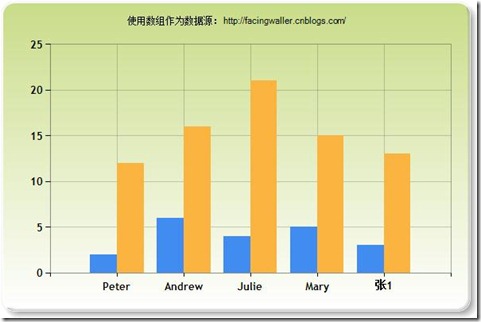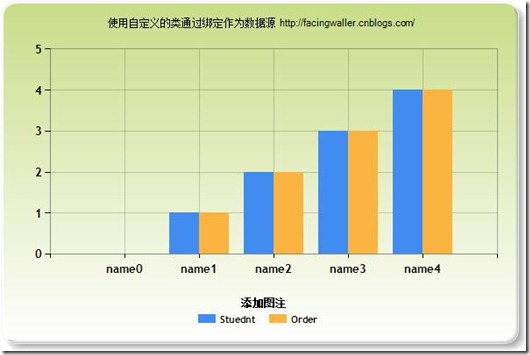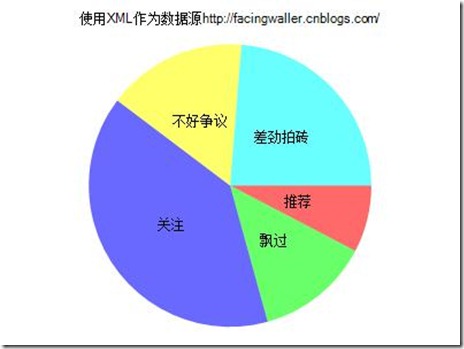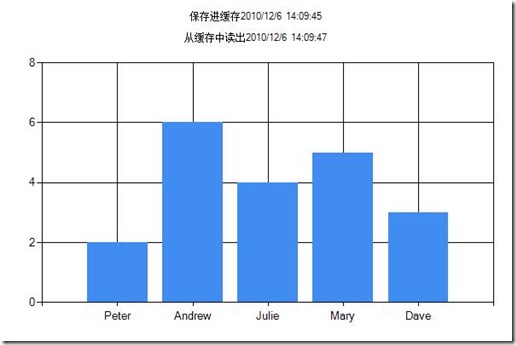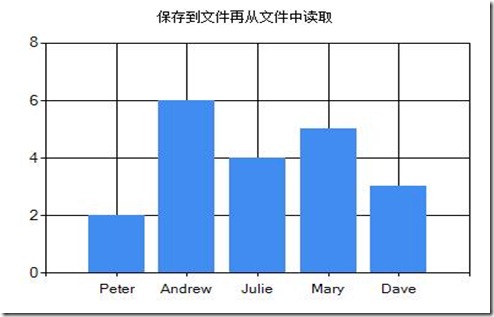[转载]MVC3-RAZOR尝鲜之漂亮的chart图表 – 撞破南墙 – 博客园.
1创建一个Chart
public Chart(
int width,宽度
int height,高度
string theme = null,主题由System.Web.Helpers.ChartTheme 静态类提供
string themePath = null 主题地址 xml格式
);
<div class="cnblogs_code"><pre><div><!--<br /><br />Code highlighting produced by Actipro CodeHighlighter (freeware)<br />http://www.CodeHighlighter.com/<br /><br />--><span style="color: rgb(0, 0, 255);">new</span><span style="color: rgb(0, 0, 0);"> Chart(width: </span><span style="color: rgb(128, 0, 128);">600</span><span style="color: rgb(0, 0, 0);">, height: </span><span style="color: rgb(128, 0, 128);">400</span><span style="color: rgb(0, 0, 0);"><br> , theme: ChartTheme.Green <br> ,themePath:</span><span style="color: rgb(0, 0, 255);">null</span><span style="color: rgb(0, 0, 0);"><br> )</span></div></pre> </div><p> </p> |
2添加标题
public Chart AddTitle(
string text = null, 添加标题
string name = null
//设置唯一标示 System.Web.UI.DataVisualization.Charting.Title object.
);
<div class="cnblogs_code"><pre><div><!--<br /><br />Code highlighting produced by Actipro CodeHighlighter (freeware)<br />http://www.CodeHighlighter.com/<br /><br />--><span style="color: rgb(0, 0, 0);"> .AddTitle(text:</span><span style="color: rgb(128, 0, 0);">"</span><span style="color: rgb(128, 0, 0);">chat title</span><span style="color: rgb(128, 0, 0);">"</span><span style="color: rgb(0, 0, 0);">,name:</span><span style="color: rgb(128, 0, 0);">"</span><span style="color: rgb(128, 0, 0);">chat1</span><span style="color: rgb(128, 0, 0);">"</span><span style="color: rgb(0, 0, 0);">)</span></div></pre> </div><p><span style="font-family: verdana,'courier new'; white-space: normal;" class="Apple-style-span"> </span></p> |
3添加数据源
public Chart AddSeries(string name = null,
string chartType = “Column”,
//System.Web.UI.DataVisualization.Charting.SeriesChartType 下的枚举值
string chartArea = null,
//获取或设置用于绘制数据系列的 ChartArea 对象(如果有)的名称。
string axisLabel = null, 获取或设置系列的轴标签文本。
string legend = null, 获取或设置与 Legend 对象关联的系列的名称。
int markerStep = 1, //获取或设置用于决定数据点标记的显示频率的值。
IEnumerable xValue = null, x轴的数据源
string xField = null, x轴的数据绑定的字段。
IEnumerable yValues = null, Y轴的数据源
string yFields = null Y轴的数据绑定的字段。
);
<div class="cnblogs_code"><pre><div><!--<br /><br />Code highlighting produced by Actipro CodeHighlighter (freeware)<br />http://www.CodeHighlighter.com/<br /><br />--><span style="color: rgb(0, 0, 0);">.AddSeries(<br> name: </span><span style="color: rgb(128, 0, 0);">"</span><span style="color: rgb(128, 0, 0);">Stuednt</span><span style="color: rgb(128, 0, 0);">"</span><span style="color: rgb(0, 0, 0);"><br> , xValue: </span><span style="color: rgb(0, 0, 255);">new</span><span style="color: rgb(0, 0, 0);">[] { </span><span style="color: rgb(128, 0, 0);">"</span><span style="color: rgb(128, 0, 0);">Peter</span><span style="color: rgb(128, 0, 0);">"</span><span style="color: rgb(0, 0, 0);">, </span><span style="color: rgb(128, 0, 0);">"</span><span style="color: rgb(128, 0, 0);">Andrew</span><span style="color: rgb(128, 0, 0);">"</span><span style="color: rgb(0, 0, 0);">, </span><span style="color: rgb(128, 0, 0);">"</span><span style="color: rgb(128, 0, 0);">Julie</span><span style="color: rgb(128, 0, 0);">"</span><span style="color: rgb(0, 0, 0);">, </span><span style="color: rgb(128, 0, 0);">"</span><span style="color: rgb(128, 0, 0);">Mary</span><span style="color: rgb(128, 0, 0);">"</span><span style="color: rgb(0, 0, 0);">, </span><span style="color: rgb(128, 0, 0);">"</span><span style="color: rgb(128, 0, 0);">张1</span><span style="color: rgb(128, 0, 0);">"</span><span style="color: rgb(0, 0, 0);"> }<br> ,yValues: </span><span style="color: rgb(0, 0, 255);">new</span><span style="color: rgb(0, 0, 0);">[] { </span><span style="color: rgb(128, 0, 0);">"</span><span style="color: rgb(128, 0, 0);">2</span><span style="color: rgb(128, 0, 0);">"</span><span style="color: rgb(0, 0, 0);">, </span><span style="color: rgb(128, 0, 0);">"</span><span style="color: rgb(128, 0, 0);">6</span><span style="color: rgb(128, 0, 0);">"</span><span style="color: rgb(0, 0, 0);">, </span><span style="color: rgb(128, 0, 0);">"</span><span style="color: rgb(128, 0, 0);">4</span><span style="color: rgb(128, 0, 0);">"</span><span style="color: rgb(0, 0, 0);">, </span><span style="color: rgb(128, 0, 0);">"</span><span style="color: rgb(128, 0, 0);">5</span><span style="color: rgb(128, 0, 0);">"</span><span style="color: rgb(0, 0, 0);">, </span><span style="color: rgb(128, 0, 0);">"</span><span style="color: rgb(128, 0, 0);">3</span><span style="color: rgb(128, 0, 0);">"</span><span style="color: rgb(0, 0, 0);"> }<br> , chartType: type.ToString() <br> , axisLabel: </span><span style="color: rgb(128, 0, 0);">"</span><span style="color: rgb(128, 0, 0);">获取或设置系列的轴标签文本</span><span style="color: rgb(128, 0, 0);">"</span><span style="color: rgb(0, 0, 0);"><br> , legend: xVal[</span><span style="color: rgb(128, 0, 128);">3</span><span style="color: rgb(0, 0, 0);">]<br> , markerStep :</span><span style="color: rgb(128, 0, 128);">3</span><span style="color: rgb(0, 0, 0);"> <br> <br> )</span></div></pre> </div><p><br></p> |
3.1反复调用AddSeries可以添加多个
3.2重复绑定
如果同时指定 yValues 和yFields ,会同时显示
同时指定 xValues 和xFields ,xFields优先。
3.3使用xml作为数据源
@using System.Data; @{var dataSet = new DataSet(); dataSet.ReadXmlSchema(Server.MapPath("/App_Data/data.xsd")); dataSet.ReadXml(Server.MapPath("/App_Data/data.xml")); var dataView = new DataView(dataSet.Tables[0]); new Chart(width: 400, height: 300 , theme: ChartTheme.Vanilla ) .AddSeries("Default", chartType: "Pie", xValue: dataView, xField: "Name", yValues: dataView, yFields: "Sales") .Write(); }
4数据绑定
public Chart DataBindTable(IEnumerable dataSource, 数据源
string xField = null ,x轴字段
);
<div class="cnblogs_code"><pre><div><!--<br /><br />Code highlighting produced by Actipro CodeHighlighter (freeware)<br />http://www.CodeHighlighter.com/<br /><br />--><span style="color: rgb(0, 0, 0);">List</span><span style="color: rgb(0, 0, 0);"><</span><span style="color: rgb(0, 0, 0);">CMS5_Razor.Models.Test</span><span style="color: rgb(0, 0, 0);">></span><span style="color: rgb(0, 0, 0);"> list </span><span style="color: rgb(0, 0, 0);">=</span><span style="color: rgb(0, 0, 0);"> </span><span style="color: rgb(0, 0, 255);">new</span><span style="color: rgb(0, 0, 0);"> List</span><span style="color: rgb(0, 0, 0);"><</span><span style="color: rgb(0, 0, 0);">CMS5_Razor.Models.Test</span><span style="color: rgb(0, 0, 0);">></span><span style="color: rgb(0, 0, 0);">();<br> </span><span style="color: rgb(0, 0, 255);">for</span><span style="color: rgb(0, 0, 0);"> (</span><span style="color: rgb(0, 0, 255);">int</span><span style="color: rgb(0, 0, 0);"> i </span><span style="color: rgb(0, 0, 0);">=</span><span style="color: rgb(0, 0, 0);"> </span><span style="color: rgb(128, 0, 128);">0</span><span style="color: rgb(0, 0, 0);">; i </span><span style="color: rgb(0, 0, 0);"><</span><span style="color: rgb(0, 0, 0);"> </span><span style="color: rgb(128, 0, 128);">5</span><span style="color: rgb(0, 0, 0);">; i</span><span style="color: rgb(0, 0, 0);">++</span><span style="color: rgb(0, 0, 0);">) {<br> list.Add(</span><span style="color: rgb(0, 0, 255);">new</span><span style="color: rgb(0, 0, 0);"> CMS5_Razor.Models.Test() { Name </span><span style="color: rgb(0, 0, 0);">=</span><span style="color: rgb(0, 0, 0);"> </span><span style="color: rgb(128, 0, 0);">"</span><span style="color: rgb(128, 0, 0);">name</span><span style="color: rgb(128, 0, 0);">"</span><span style="color: rgb(0, 0, 0);"> </span><span style="color: rgb(0, 0, 0);">+</span><span style="color: rgb(0, 0, 0);"> i, Order </span><span style="color: rgb(0, 0, 0);">=</span><span style="color: rgb(0, 0, 0);"> i, Content </span><span style="color: rgb(0, 0, 0);">=</span><span style="color: rgb(0, 0, 0);"> </span><span style="color: rgb(128, 0, 0);">"</span><span style="color: rgb(128, 0, 0);">Content</span><span style="color: rgb(128, 0, 0);">"</span><span style="color: rgb(0, 0, 0);">+</span><span style="color: rgb(0, 0, 0);">i });<br> }<br><br></span><span style="color: rgb(0, 0, 0);">//----------------------------</span><span style="color: rgb(0, 0, 0);"><br><br><br>.DataBindTable(list, xField: </span><span style="color: rgb(128, 0, 0);">"</span><span style="color: rgb(128, 0, 0);">Name</span><span style="color: rgb(128, 0, 0);">"</span><span style="color: rgb(0, 0, 0);">)</span></div></pre> </div> |
5添加图注
.AddLegend(title:"添加图注")
6保存数据
string xmlPath = "savedchart.xml"; chart.SaveXml(xmlPath);
7图表与缓存
1保存图表到缓存
public string SaveToCache(string key = null,
int minutesToCache = 20,缓存时间,分钟为单位
bool slidingExpiration = true 是否平滑显示
);
2从缓存中读出
Chart.GetFromCache( string key = null ); @{ //保存到缓存 var mychart = Chart.GetFromCache("mychartkey"); if (mychart != null) { mychart.AddTitle("从缓存中读出"+DateTime.Now); mychart.Write(); } else { mychart = new Chart(width: 600, height: 400) .AddTitle("保存进缓存"+DateTime.Now) .AddSeries( name: "Employee", xValue: new[] { "Peter", "Andrew", "Julie", "Mary", "Dave" }, yValues: new[] { "2", "6", "4", "5", "3" }) .Write() ; mychart.SaveToCache(key: "mychartkey", minutesToCache: 11, slidingExpiration: false); } }
8保存到文件
@{//保存到文件 var mychart = new Chart(width: 400, height: 300) .AddTitle("保存到文件再从文件中读取") .AddSeries( name: "Employee", xValue: new[] { "Peter", "Andrew", "Julie", "Mary", "Dave" }, yValues: new[] { "2", "6", "4", "5", "3" }); var path = "~/Content/Image/mychart.jpg"; var imgpath = Server.MapPath(path); mychart.Save(path: imgpath, format: "jpeg"); } <img src="@Href(path)" />
9其他
1 更多图表的样式
|
成员名称 |
说明 |
|
|
Point |
点图类型。 |
|
|
FastPoint |
快速点图类型。 |
|
|
Bubble |
气泡图类型。 |
|
|
Line |
折线图类型。 |
|
|
Spline |
样条图类型。 |
|
|
StepLine |
阶梯线图类型。 |
|
|
FastLine |
快速扫描线图类型。 |
|
|
Bar |
条形图类型。 |
|
|
StackedBar |
堆积条形图类型。 |
|
|
StackedBar100 |
百分比堆积条形图类型。 |
|
|
Column |
柱形图类型。 |
|
|
StackedColumn |
堆积柱形图类型。 |
|
|
StackedColumn100 |
百分比堆积柱形图类型。 |
|
|
Area |
面积图类型。 |
|
|
SplineArea |
样条面积图类型。 |
|
|
StackedArea |
堆积面积图类型。 |
|
|
StackedArea100 |
百分比堆积面积图类型。 |
|
|
Pie |
饼图类型。 |
|
|
Doughnut |
圆环图类型。 |
|
|
Stock |
股价图类型。 |
|
|
Candlestick |
K 线图类型。 |
|
|
Range |
范围图类型。 |
|
|
SplineRange |
样条范围图类型。 |
|
|
RangeBar |
范围条形图类型。 |
|
|
RangeColumn |
范围柱形图类型。 |
|
|
Radar |
雷达图类型。 |
|
|
Polar |
极坐标图类型。 |
|
|
ErrorBar |
误差条形图类型。 |
|
|
BoxPlot |
盒须图类型。 |
|
|
Renko |
砖形图类型。 |
|
|
ThreeLineBreak |
新三值图类型。 |
|
|
Kagi |
卡吉图类型。 |
|
|
PointAndFigure |
点数图类型。 |
|
|
Funnel |
漏斗图类型。 |
|
|
Pyramid |
棱锥图类型。 |
2参考
Series 成员
http://msdn.microsoft.com/zh-cn/library/system.web.ui.datavisualization.charting.series_members.aspx
3源码下载
http://files.cnblogs.com/facingwaller/learn2UseRazor3.rar
之前的是
http://files.cnblogs.com/facingwaller/learn2UseRazor1-2.rar
4尚未完成的问题
1 themePath的使用。
2 各种图表的具体使用,有些能兼容。
3 来自同学的提醒,似乎还不能精确控制。 在到处的xml中似乎可以比较精确的控制,
但是由于时间问题,不做深入探究。欢迎大家交流。
 Mikel
Mikel